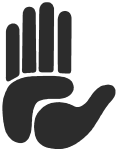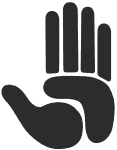Online Rubik's Cube Stopwatch Timer
Online Rubik's Cube speedsolving timer with built-in scramble generator for WCA twisty puzzles. The stopwatch collects and analizes training statistics, calculates averages for 5 and 12 times and shows the evolution of performance on a graphical display. Inspection time, customizable design and various other options help you enjoy your puzzle practice. Save your times and statistics to the cloud or in a text file. Export your preferred settings and save them in a custom link.
The Cube Timer adjusts itself to the current screen size, supports keyboard, mouse and touchscreens working great both on desktop and mobile devices.
How To Use?
Press the space button on your keyboard or click/touch the main timer until the green light indicates that the timer is ready to start. Release the key and press it again to stop the counter when you finished the solution. Add +2 or DNF penalties, according to official WCA regulations if necessary.
Settings
Click the gear icon in the upper corner of the screen to access the settings panel. Select the puzzle you're practicing with and the puzzle scrambler will generate a random scramble according to this setting. Customize scramble options setting a custom length (number of rotations), initial orientation, separate the string for a better readability or set it to use the F R U rotations only. These general scramble options wary depending on the selected puzzle.
Turn on the inpection time to delay the timer with 3, 10 or 15 seconds.
Customizing the Design
Customize the look of the timer choosing from the available designs. Select the color theme, activate the Stackmat timer or change the font.
Choose to hide certain interface panels while the timer is running or hide the timer itself and reveal the result only when the timer has stopped. Set the program to clear the recorded results after every five measurements.
Save Your Times and Statistics
You can save your times and statistics to our database or export them in text format which you can later import. Look for the Import and Export icons below the session time list.
To save to the database all you have to do is specify a name and click the save button. Use later the same name to retreive your settings. Try to use a unique name to make sure nobody will overwrite your data using the same name.
Another way of saving your times is exporting them to a text file. You can choose to save only the times or full statistics, including the scrambles, penalties and comments for each time.
Save the Settings
Find the save icon in the upper corner of the settings panel. This can generate a custom link which contains your current settings. Save or bookmark this URL and access the website with your custom link to load your preferred setup by default.
Privacy Policy and use of Cookies
This website is using third party cookies to collect anonymous visitor analytics (Google Analytics) and to show personalized ads (AdSense). We use cookies to detect visitors who come to the site for the first time. Users might save their times, scrambles and notes to our database, identified by a nickname.