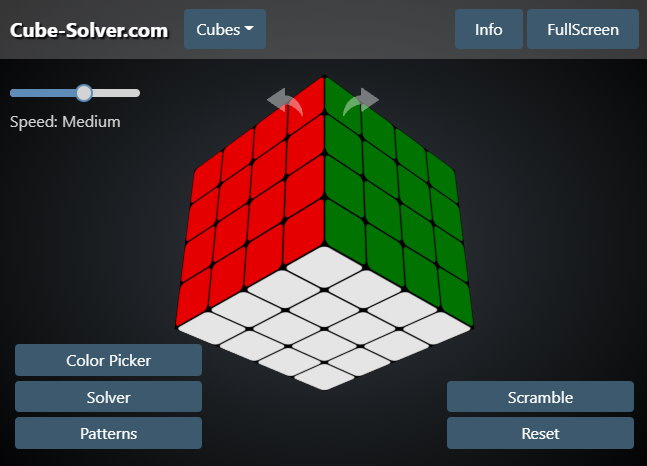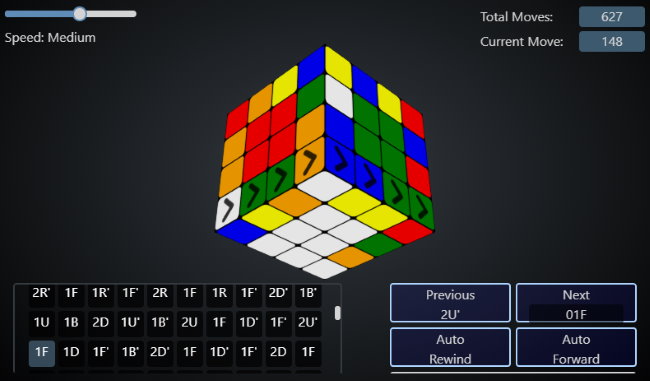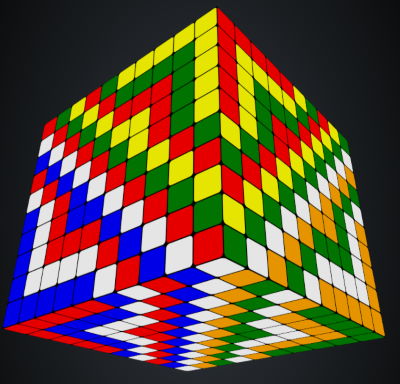Just another Rubik's Cube solver, Cube-Solver.com is an online 2x2, 3x3, 4x4, 5x5 and other bigger NxNxN cube solver and simulator. It doesn't find an optimal solution but it's worth checking it out. You don't need to download and install an app for this because it runs in your web browser.
Input a scramble by rotating the faces of the puzzle or by using the color picker to enter the colors on the face of your cube one by one. The website will find the turns you need to do to solve the cube. You can also apply a sequence of moves to try out a new algorithm or pattern, perform a random scramble and try to solve it yourself, or reset the virtual cube to the solved state with a click of a button. First, select the desired cube size in the menu from 2x2, 3x3, 4x4, 5x5, 6x6 or 7x7 if you want to do WCA cubes, or try 8x8, 9x9 or 10x10 for some non WCA cubes.
Fun fact: the program works for any cube sizes if you manually change the number in the URL. For example, try to simulate a 20x20x20 cube accessing this link: https://cube-solver.com/#id=20
Cube Simulators
Play with the cube online by dragging the faces and layers with your mouse or swipe the screen on your touch/mobile device. To rotate the whole cube, drag the screen outside of the cube. If you need to zoom in or out, scroll with your mouse if you are on a PC or laptop, or use two fingers to zoom on touch screen or mobile devices.. You can also click on the corners to move the layers (R, L, F, B, U, D) and on the edges to move the slices (M, E, S).
F R U L B D
You can apply a random scramble with the Scramble button and then try to find the solution to the scramble by dragging the faces, clicking on the corners or edges, or using the keyboard commands: capital letters for clockwise, lowercase for inverse rotations.
F and f is front, U and u is top (up), R and r is right, B or b is back, L or l is left, and D or d is bottom (down).
If you are confused about the keyboard moves not doing what they are supposed to, then try rotating the cube to change the perspective. The faces that the moves refer to do not change when the cube is rotated, or just click on the edges or corners to move the sections of the cube.
Visit RubiksCu.be, another cube simulator, if this one doesn't render correctly on your device or you have any difficulties using it.
Cube Solver
Those who can't solve the Rubik's Cube might need some help. Input a scrambled cube manually, with the scramble button or with the color picker, and then let the program find the solution for you.
The program finds the solution of the Rubik's Cube in roughly 140 steps with a layer-by-layer method. If you want to learn how to solve it faster, visit this CFOP tutorial. The program solves the 4x4x4 and larger cubes by grouping the centers and edges and finally solving it like a 3x3x3. This process requires about 700 rotations for a 4x4x4 puzzle. The number of moves necessary does grow exponentially however, that's why it might be easier to learn the solution than to follow the steps instructed by the program.
Press the playback button and watch the animation as you follow the solution with the desired speed or click through the moves list one by one. Press Auto-Forward to have the program solve the cube with the generated moves at the speed you have specified, or press Auto-Rewind to go backwards at the specified speed. If you switch tabs while the auto forward or auto rewind is running, it will pause the animation until you switch back to the cube solver tab (at least in Chrome). The Previous and Next buttons just go one move backwards or forwards. There are black arrows on the layer or slice that you need to move, in case the notation is confusing or you don’t understand it.
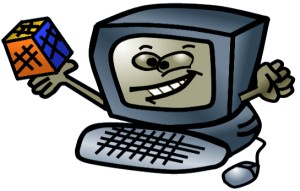 To play with the optimal cube solver check out rubiks-cube-solver.com, a program that fully solves the 3x3x3 cube in 20 steps or less. 20 steps or moves is God’s Number, which is the maximum number of moves necessary to solve the Rubik’s Cube in any given state. This solver uses a method that most beginner solvers will use, so with this solver it is a lot easier to see what the steps are and what is going on than with the other website.
To play with the optimal cube solver check out rubiks-cube-solver.com, a program that fully solves the 3x3x3 cube in 20 steps or less. 20 steps or moves is God’s Number, which is the maximum number of moves necessary to solve the Rubik’s Cube in any given state. This solver uses a method that most beginner solvers will use, so with this solver it is a lot easier to see what the steps are and what is going on than with the other website.
The two arrow shaped buttons above the cube are undo and redo. They undo (or redo) any move that you have made, or that the computer has made in scrambling, but not in the solver, as the solver menu hides those buttons.
There is no way to change the colors of the cube in simulator mode. In solver mode, you can change the colors, but it will throw an error and say that there are ‘invalid edge configurations’. So, if you have a cube that is in a different color layout, you need to adapt the moves given to that layout, and also change the colors that you input.
Simulation Speed and other Settings
To change the speed at which moves are performed in the simulator or auto forward solver, use the speed slider in the left hand corner. There are 8 different speed options available: slowest, slower, slow, medium, fast, faster, fastest, and zoomin’. The speed is set to medium by default, which is a nice speed to start out with.
Pressing the full screen button on laptops and PCs will make the web page expand to take up your entire window. To exit this mode, press the escape (ESC key) or the exit button that should have replaced the full screen button when full screen was enabled.
The buttons across the bottom are useful links to a guide on solving the cube, the optimal solver (mentioned above), the wiki, and the other simulator.
Patterns
To add a new challenge to the simulator, try to create some pretty Rubik's Cube patterns. Under the Patterns menu select a pattern that interests you and a special sequence of moves will be shown on the screen to reach your chosen state. To go back to the solved cube, reverse the moves given, or alternatively use the solver tool provided.